Registration, update Profile
New registrants are vetted by the administrator to ensure that only Woodbrook residents have login access. New residents may not be verifiable to our telephone registry in which case the administrator must take extra steps to confirm eligibility, which can delay the approval process.
For new registrations, click on the Register button on the home page or "register" at the top right of the home page and the following page will appear.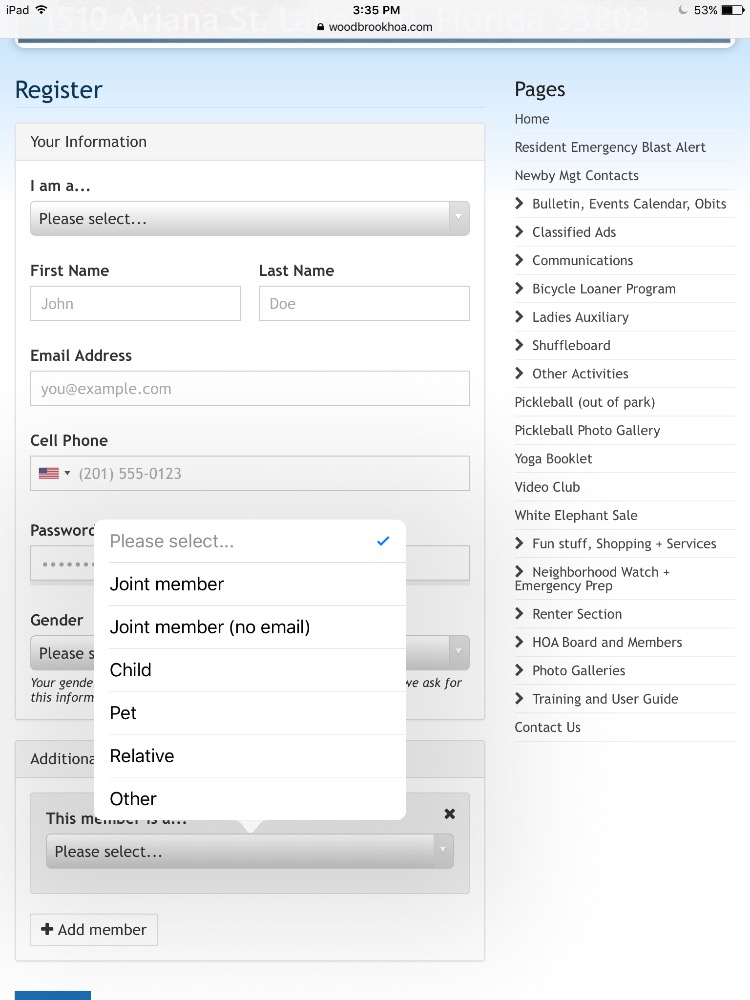
You must select homeowner or renter as appropriate.
Renters must be social HOA members, annual dues $10 (subject to change). If any questions contact the webmaster.
Username-
The username is the registrant's email address. This address must be correct because if you input incorrectly it will be recorded but you will not receive any communications via the website.
Password-
The password is case sensitive. Write it down somewhere! As you start typing your password a colour bar starts off red, turns orange and once it is deemed safe enough, green (mandatory). All you see is dots so make sure you type accurately. If you unknowingly make a mistake and can't log in, follow the forget password process and reset your password.
Name- Self explanatory.
Address- Simply enter the lot number, do not type in any other words!
We encourage you to record your Florida phone number. Numbers are not shared outside of this website, only be viewable by logged-in members.
Joint Member Information and Password Setting
While not required, we encourage completion of this information unless the spouse registers their account separately. If you and spouse share a common email address select "Joint Member (no email)". If you select "Joint member "and both parties record the same email address the system will reject it.
Select the "Joint Member" option where the joint member has their own distinct email.
If at a later date the partial member wants to add an email:
- login:
- click on the arrow beside your name, top right:
- open Account Settings:
- click on Member:
- edit the info to include the email address.
The now Joint member, whose login will be their email address, will require their own password. To create a password:
- click on "forget password" on the login page
- complete the resulting request for email address
- follow the resulting email instructions from HOAE for a password.
Cell Phone Numbers
Optional
Alternate Home Info
We encourage registrants with multiple residences beyond WBE to complete this info to enable contacting you when you are not in Florida.
If any required areas are incomplete, you will be prompted to correct or complete in order to finish the process.
If you still have problems completing the registration, contact the webmaster and we will get the process completed together.
After you receive a confirmation email that your registration has been approved, you can login.
To receive Discussion Topic emails that are central to our community communications you must take two minutes and follow these four easy steps:
1) Log into the website, click on your name in upper right-hand corner.
2) From the drop-down menu, select "Member settings."
3) Click on the "Contact" tab, scroll down to "Receive instant email notifications for..." and check the box for "New Forum Topics". (We don't recommend ticking the second box to receive Forum Comment emails).
4) Click "save" at the bottom of the page.
Change of Basic Info, add Profile Info, add Photo
- click on the arrow beside your name near the top right side of the page, and go to the area within Account or Member settings that requires change. For example:
- to change your email address, go to the General tab within Account Settings, then edit your email address.
- To change phone number click on Account settings, click on the edit icon beside your address then change your phone number.
- After making your changes you must click on "save address" .
- Click on Member settings
- Click on "Profile".
- Click on upload new photo; browse your photos; click on the desired photo, click on "open" at which point the photo will be uploaded to your account and will appear in the community directory.
- Click Save! If any problem contact [email protected]
Pets
In the Account Settings section:
- Click on "Members"
- Click on "+Add Household member", select pet option and complete name
- Click on upload new photo follow direction
- Click Save. You will now find you pet on the Pets at Woodbrook page found in the Photo gallery on the menu.
Member Settings - Privacy
Members can elect to show or hide phone number, email, or both by clicking on the appropriate selection.
Member Settings- Contact
Contact information is set website-wide as a default to ensure members get email information in a controlled fashion. However, it is possible to edit your contact information to prevent you from getting any emails from the website.
- Click on Member Settings
- Click on Contact
- Untick any box that you think appropriate.
Deleting Your Account
- Click on Account Settings, scroll to bottom of page
- Click on delete account
Pages
- Home
- Pay 2025 HOA Dues
- Bulletin & Events Calendar
- HOA Board (Info, Agendas & Minutes)
- HOA Tablet Form
- Contact Us
- Resident Emergency Blast Alert
- Newby Mgt Contacts
- Community Map
- NCC Reno Suggestions/Feedback
- FMO and GLIC
- FMO & GLIC Articles
- FMO & Lakeland Interpark Council
- Classified Ads
- Classified ads (items)
- Classifieds (services by residents)
- Bulletin Commercial Classified Ads
- WBE News
- Ladies Auxiliary
- Ladies Aux Meeting minutes
- Ladies Auxiliary
- Communications
- Police, Utility, Hazard waste
- Homeowners tips
- Park Activities (inside the park)
- Bingo
- Bible Study Topics
- Active Exercise
- Art
- Golf
- Pickleball (out of park)
- Pickleball Photo Gallery
- Park Activities
- Video Club
- Woodbrook Ringers and Singers
- Yoga Booklet
- Tuesday Coffee Hour
- Tours & Travel
- MARGARITAVILLE CRUISE
- 2026 New Orleans Cruise
- GADABOUT BUS TRIP
- KENNEDY SPACE CENTER BUS TRIP
- MEDIEVAL TIMES BUS TRIP
- CALYPSO BREEZE BUS TRIP
- New Years Eve at HARRY'S
- Tarpon Springs & Dolphin Cruise
- 2024 Woodbrook Cruise
- Tampa Bay Downs 2023 Bus Trip
- Fun stuff, Shopping + Services
- White Elephant Sale
- Lakeland Ledger
- Grocers + Shopping Malls
- The RP Funding Center
- Thrift and consignment Stores
- Attractions outside of WBE
- Recipes
- Crossword Puzzle
- General Information
- CSA/AARP/AMAC
- Recycling + Hazardous Waste
- airports
- Canadian Border Services
- Tax pass-through verification
- IRS form 8840
- Senior Advice Lakeland Florida
- Neighborhood Watch + Emergency Prep
- Bus transport, local and inter-city
- General Information
- Hurricane Preparedness
- Emergency Preparedness Tips
- Security Alerts and Cautions
- Alert Polk Now
- Where is the Emergency Equipment?
- Patrol Manual Ver 2.4
- 2024 Jun, Jul, Aug Watch Schedule
- Renter Section
- Rental offered or wanted
- Associate HOA Members-Renters
- Renter info about park
- Photo Galleries & Art
- Fall Tea 2019
- Photo gallery-general
- YouTube and slideshows before 2020
- Pets at Woodbrook
- Videos 2020 onward
- Life by the Pond
- 2022 Field Day of Fun
- Woodbrook Art Gallery
- Shuffleboard
- Shuffle pics
- Doubles Tournament
- Phil Koehle Can/Am
- Shuffleboard Club Photo Gallery
- FSA Tournament Jan 9,10 2020
- Training and User Guide
- Membership Definitions
- Registration, update Profile
- Login / Forgot password etc
- Discussion Topic, Blast Email
- Member Classified Ads
- Upload documents to a Document Page
- Photos and Slideshows
- Facebook, Ipad, etc tutorials
- Getting Duplicate or No Emails?
- How to Contact the Webmaster
- Calendar Event and Blast Email
- Links to other Pages /Websites
- Optional Email account
- Privacy,Terms and Conditions
- HOA Epress Facebook Page
- Email Groups on website
- Webmail email for group leaders
- Markdown
- Embedding video

